本系列文章配套代码获取有以下两种途径:
-
通过百度网盘获取:
链接:https://pan.baidu.com/s/1W26KrZK7RjwgxvulccTA9w?pwd=mnsj提取码:mnsj
-
前往GitHub获取:
https://github.com/returu/Data_Visualization在ECharts中绘制桑基图,需要将series中的type设置为"sankey",另外需要在data(nodes)中定义桑基图节点数据以及在links(edges)中节点间边的信息。
需要注意: 桑基图理论上只支持有向无环图(DAG, Directed Acyclic Graph),所以请确保输入的边是无环的。
例如,通过以下代码,就可以生成一个简单的桑基图:
1 // 设置图表的参数
2 var option = {
3 title: {
4 text: "桑基图",
5 },
6
7 tooltip: {},
8
9 // 数据系列
10 series: [{
11 name: "系列1",
12 type: "sankey",
13
14 // 桑基图节点数据列表
15 data: [{
16 name: 'Total'
17 },{
18 name: 'A'
19 },{
20 name: 'B'
21 },{
22 name: 'A1'
23 }, {
24 name: 'A2'
25 },{
26 name: 'B1'
27 },{
28 name: 'B2'
29 },{
30 name: 'A11'
31 },{
32 name: 'A12'
33 },{
34 name: 'B11'
35 },{
36 name: 'B12'
37 },
38 ],
39
40 // 节点间的边
41 links: [{
42 source: 'Total',
43 target: 'A',
44 value: 10
45 },{
46 source: 'Total',
47 target: 'B',
48 value: 8
49 },{
50 source: 'A',
51 target: 'A1',
52 value: 5
53 },{
54 source: 'A',
55 target: 'A2',
56 value: 3
57 },{
58 source: 'A',
59 target: 'B1',
60 value: 2
61 },{
62 source: 'B',
63 target: 'B1',
64 value: 4
65 },{
66 source: 'B',
67 target: 'B2',
68 value: 4
69 },{
70 source: 'A1',
71 target: 'A11',
72 value: 3
73 },{
74 source: 'A1',
75 target: 'A12',
76 value: 2
77 },{
78 source: 'A2',
79 target: 'A12',
80 value: 3
81 },{
82 source: 'B1',
83 target: 'B11',
84 value: 4
85 },{
86 source: 'B2',
87 target: 'B12',
88 value: 3
89 },
90 ],
91 }],
92 };
可视化结果如下图所示:
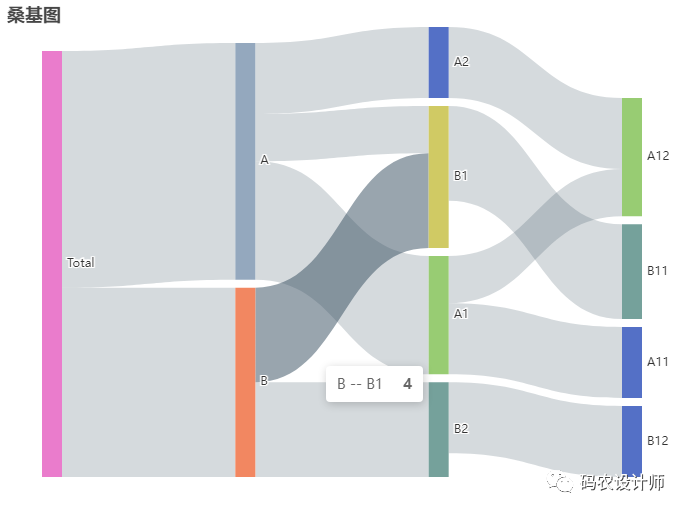
自定义层级样式:
可以通过data中的depth参数指定节点所在的层(取值从 0 开始),然后通过levels对桑基图的每一层进行单独设置。
代码如下所示:
1 // 设置图表的参数
2 var option = {
3 title: {
4 text: "桑基图",
5 },
6
7 tooltip: {},
8
9 // 数据系列
10 series: [{
11 name: "系列1",
12 type: "sankey",
13
14 // 桑基图节点数据列表
15 data: [{
16 name: 'Total'
17 }, {
18 name: 'A'
19 }, {
20 name: 'B'
21 }, {
22 name: 'A1'
23 }, {
24 name: 'A2'
25 }, {
26 name: 'B1'
27 }, {
28 name: 'B2'
29 }, {
30 name: 'A11'
31 }, {
32 name: 'A12'
33 }, {
34 name: 'B11'
35 }, {
36 name: 'B12'
37 }, ],
38
39 levels: [{
40 depth: 0,
41 itemStyle: {
42 color: '#fbb4ae'
43 },
44 lineStyle: {
45 color: 'source',
46 opacity: 0.6
47 }
48 },
49 {
50 depth: 1,
51 itemStyle: {
52 color: '#b3cde3'
53 },
54 lineStyle: {
55 color: 'source',
56 opacity: 0.6
57 }
58 },
59 {
60 depth: 2,
61 itemStyle: {
62 color: '#ccebc5'
63 },
64 lineStyle: {
65 color: 'source',
66 opacity: 0.6
67 }
68 },
69 {
70 depth: 3,
71 itemStyle: {
72 color: '#decbe4'
73 },
74 lineStyle: {
75 color: 'source',
76 opacity: 0.6
77 }
78 }
79 ],
80
81 // 节点间的边
82 links: [{
83 source: 'Total',
84 target: 'A',
85 value: 10
86 }, {
87 source: 'Total',
88 target: 'B',
89 value: 8
90 }, {
91 source: 'A',
92 target: 'A1',
93 value: 5
94 }, {
95 source: 'A',
96 target: 'A2',
97 value: 3
98 }, {
99 source: 'A',
100 target: 'B1',
101 value: 2
102 }, {
103 source: 'B',
104 target: 'B1',
105 value: 4
106 }, {
107 source: 'B',
108 target: 'B2',
109 value: 4
110 }, {
111 source: 'A1',
112 target: 'A11',
113 value: 3
114 }, {
115 source: 'A1',
116 target: 'A12',
117 value: 2
118 }, {
119 source: 'A2',
120 target: 'A12',
121 value: 3
122 }, {
123 source: 'B1',
124 target: 'B11',
125 value: 4
126 }, {
127 source: 'B2',
128 target: 'B12',
129 value: 3
130 }, ],
131 }],
132 };
可视化结果如下图所示:
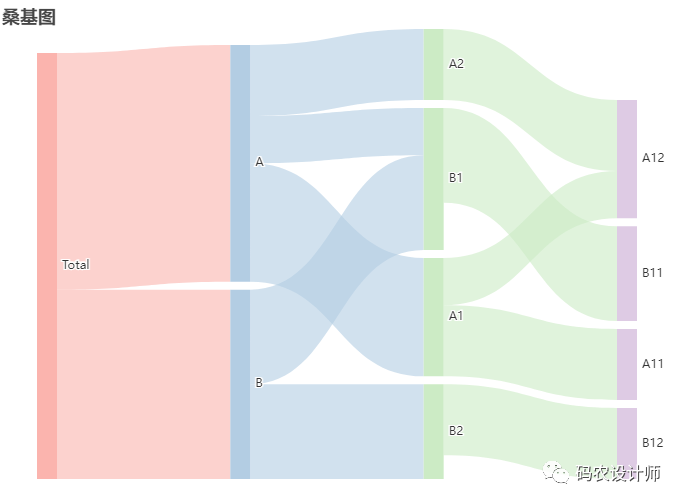
另外,可以通过label设置描述每个矩形节点中文本标签的样式,通过itemStyle设置桑基图节点矩形的样式、通过lineStyle设置桑基图边的样式,设置方式与之前图表类似,这里就不做详细介绍。
更多参数和配置可以查看官方文档:
1https://echarts.apache.org/zh/option.html


本篇文章来源于微信公众号: 码农设计师
