本系列文章配套代码获取有以下两种途径:
-
通过百度网盘获取:
链接:https://pan.baidu.com/s/1W26KrZK7RjwgxvulccTA9w?pwd=mnsj提取码:mnsj
-
前往GitHub获取:
https://github.com/returu/Data_VisualizationDashboard,即商业智能仪表盘,主要用于呈现数据可视化效果。它可以帮助用户以图表、图形和表格的形式展示数据,并允许用户自定义和个性化仪表盘,以适应不同的数据可视化和可视设计需求。通过仪表盘,用户可以更快速地访问和理解数据,从而更好地进行决策和管理。ECharts中制作Dashboard仪表盘也很简单,只需将之前介绍的ECharts组件以及图表根据需要进行组合即可。本次将实现一个反映电商平台销售情况的Dashboard仪表盘,可视化效果如下所示(数据仅为示意):
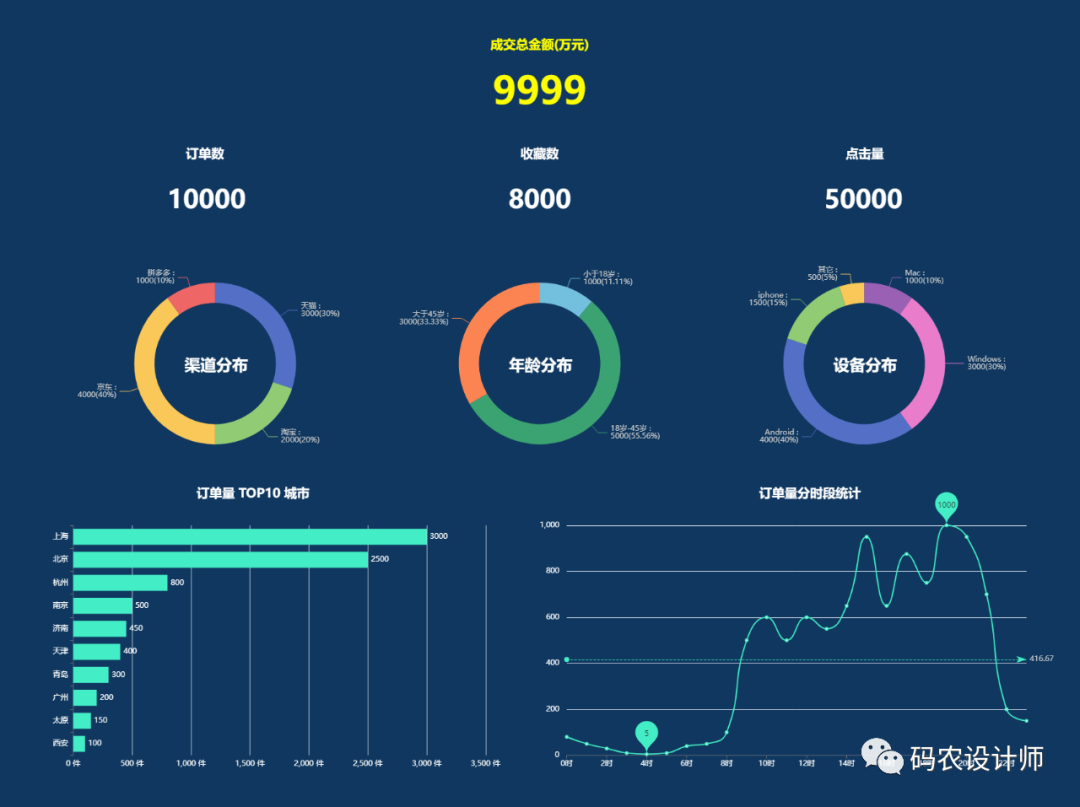
可以通过以下步骤实现上述图表:
-
所有文字都在标题组件中,文字的位置通过
left和top来控制文字距离容器左侧和上侧的距离,并通过textStyle来设置文字的大小和颜色; -
通过
center设置饼图的中心(圆心)坐标,通过radius设置饼图的半径,通过字符串模板formatter设置饼图的文本标签; -
下方的条形图和折线图的位置通过
grid网格来设定,通过left、right、top、bottom来设定图表所占的空间大小,需要注意的是gridindex要与x、y轴相对应,series中的数据系列要与xAxisIndex、yAxisIndex相对应;
<!DOCTYPE html>
<html style="height:100%">
<head>
<meta charset="utf-8">
<!-- 引入下载的 echarts.js 文件 -->
<script type="text/javascript" src="js/echarts.js"></script>
<title>第一个ECharts图表</title>
</head>
<body style="height: 100%; margin: 0">
<!-- 为 ECharts 准备一个定义了宽高的 DOM -->
<div id="container" style="height:100%"></div>
<script type="text/javascript">
// 基于准备好的dom,初始化echarts实例
var myChart = echarts.init(document.getElementById('container'));
// 设置图表的参数
var option = {
// 背景色
backgroundColor: '#0f375f',
// 标题
title: [{
text: '成交总金额(万元)',
left: 'center',
top: '4.5%',
textStyle: { fontSize: 20, color: '#ffff00' }
},
{
text: '9999',
left: 'center',
top: '9%',
textStyle: { fontSize: 60, color: '#ffff00' }
},
{
text: '订单数',
left: '17%',
top: '18%',
textStyle: { fontSize: 20, color: '#fff' }
},
{
text: '10000',
left: '15.3%',
top: '23%',
textStyle: { fontSize: 40, color: '#fff' }
},
{
text: '收藏数',
left: 'center',
top: '18%',
textStyle: { fontSize: 20, color: '#fff' }
},
{
text: '8000',
left: 'center',
top: '23%',
textStyle: { fontSize: 40, color: '#fff' }
},
{
text: '点击量',
left: '78%',
top: '18%',
textStyle: { fontSize: 20, color: '#fff' }
},
{
text: '50000',
left: '76%',
top: '23%',
textStyle: { fontSize: 40, color: '#fff' }
},
{
text: '渠道分布',
left: '19.8%',
top: '45%',
textAlign: 'center',
textBaseline: 'middle',
textStyle: { fontSize: 25, color: '#fff' }
},
{
text: '年龄分布',
left: '49.8%',
top: '45%',
textAlign: 'center',
textBaseline: 'middle',
textStyle: { fontSize: 25, color: '#fff' }
},
{
text: '设备分布',
left: '79.8%',
top: '45%',
textAlign: 'center',
textBaseline: 'middle',
textStyle: { fontSize: 25, color: '#fff' }
},
{
text: '订单量 TOP10 城市',
left: '18%',
top: '60%',
textStyle: { fontSize: 20, color: '#fff' }
},
{
text: '订单量分时段统计',
left: '70%',
top: '60%',
textStyle: { fontSize: 20, color: '#fff' }
}
],
// 提示框组件
tooltip: {
// 触发类型——坐标轴触发
trigger: 'axis',
// 坐标轴指示器配置项
axisPointer: {
// 指示器类型——阴影指示器
type: 'shadow'
}
},
// 网格部分
grid: [{
left: '5%',
right: '55%',
top: '65%',
bottom: '5%',
containLabel: true // grid 区域是否包含坐标轴的刻度标签
},
{
left: '50%',
right: '5%',
top: '65%',
bottom: '5%',
containLabel: true
}
],
xAxis: [{
gridindex: 0,
type: 'value', // x轴
// 坐标轴刻度标签的相关设置
axisLabel: {
formatter: '{value} 件',
color: '#fff'
},
},
{
gridIndex: 1,
type: 'category',
boundaryGap: false,
axisLabel: { color: '#fff' },
data: ['0时', '1时', '2时', '3时', '4时', '5时',
'6时', '7时', '8时', '9时', '10时', '11时',
'12时', '13时', '14时', '15时', '16时', '17时',
'18时', '19时', '20时', '21时', '22时', '23时'
]
}
],
yAxis: [{
type: 'category', // y轴
data: ['上海', '北京', '杭州', '南京', '济南',
'天津', '青岛', '广州', '太原', '西安'
],
inverse: true,// 是否是反向坐标轴
// interval: 0,
axisLabel: { color: '#fff' }
},
{
gridIndex: 1,
type: 'value',
axisLabel: { formatter: '{value} ', color: '#fff' }
}
],
series: [{
type: 'pie', // 饼图
center: ['20%', '45%'],
radius: ['15%', '20%'],
label: { formatter: '{b} :n{c}({d}%)' }, // 通过字符串模板设置饼图的文本标签
data: [{ value: 3000, name: '天猫' },
{ value: 2000, name: '淘宝' },
{ value: 4000, name: '京东' },
{ value: 1000, name: '拼多多' }
]
},
{
type: 'pie', // 饼图
center: ['50%', '45%'],
radius: ['15%', '20%'],
label: { formatter: '{b} :n{c}({d}%)' },
data: [{ value: 1000, name: '小于18岁' },
{ value: 5000, name: '18岁-45岁' },
{ value: 3000, name: '大于45岁' }
]
},
{
type: 'pie', // 饼图
center: ['80%', '45%'],
radius: ['15%', '20%'],
label: { formatter: '{b} :n{c}({d}%)' },
data: [{ value: 1000, name: 'Mac' },
{ value: 3000, name: 'Windows' },
{ value: 4000, name: 'Android' },
{ value: 1500, name: 'iphone' },
{ value: 500, name: '其它' }
]
},
{
xAxisIndex: 0,
yAxisIndex: 0,
type: 'bar', // 条形图
label: {
show: true,
color: '#fff',
position: 'right'
},
data: [3000, 2500, 800, 500, 450, 400, 300, 200, 150, 100],
itemStyle: { color: '#43eec6' }
},
{
xAxisIndex: 1,
yAxisIndex: 1,
type: 'line', // 折线图
data: ['80', '50', '30', '10', '5', '10',
'40', '50', '100', '500', '600', '500',
'600', '550', '650', '950', '650', '875',
'750', '1000', '950', '700', '200', '150'
],
itemStyle: { color: '#43eec6' },
smooth: true,
markPoint: {
data: [{ type: 'max', name: '最大值', symbolSize: 60 },
{ type: 'min', name: '最小值', symbolSize: 60 }
],
itemStyle: { color: '#43eec6' }
},
markLine: {
data: [{ type: 'average', name: '平均值' }]
}
}
]
};
// 使用指定的配置项和数据显示图表
myChart.setOption(option);
</script>
</body>
</html>
1https://echarts.apache.org/zh/option.html


本篇文章来源于微信公众号: 码农设计师
