本系列文章配套代码获取有以下两种途径:
-
通过百度网盘获取:
链接:https://pan.baidu.com/s/1W26KrZK7RjwgxvulccTA9w?pwd=mnsj提取码:mnsj
-
前往GitHub获取:
https://github.com/returu/Data_Visualization-
定制文本块整体的样式(如背景、边框、阴影等)、位置、旋转等。 -
对文本块中个别片段定义样式(如颜色、字体、高宽、背景、阴影等)、对齐方式等。 -
在文本中使用图片做小图标或者背景。 -
特定组合以上的规则,可以做出简单表格、分割线等效果。
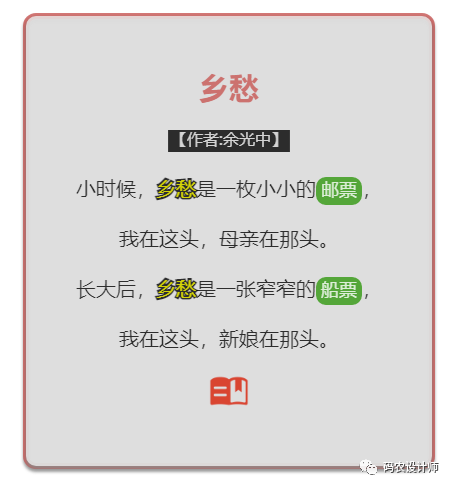
首先要了解以下两个名词的含义:
-
文本块(Text Block):文本标签块整体。例如,上面的示例中,红边灰底以及诗歌正文中黑色文字部分为文本块样式。 -
文本片段(Text fragment):文本标签块中的部分文本。例如,上面的示例中,标题+作者+诗歌正文中四处文字+底部的图片均为文本片段样式。在文本中对可以对部分文本采用在rich属性(例如series-bar.label.rich)中定义的文本片段样式。但是需要在formatter配置项下使用{styleName|text content text content}的方式来标记样式名,换行需要使用‘n’。
-
字体基本样式设置:fontStyle、fontWeight、fontSize、fontFamily。 -
文字颜色:color。 -
文字描边:textBorderColor、textBorderWidth。 -
文字阴影:textShadowColor、textShadowBlur、textShadowOffsetX、textShadowOffsetY。 -
文本块或文本片段大小:lineHeight、width、height、padding。 -
文本块或文本片段的对齐:align、verticalAlign。 -
文本块或文本片段的边框、背景(颜色或图片):backgroundColor、borderColor、borderWidth、borderRadius。 -
文本块或文本片段的阴影:shadowColor、shadowBlur、shadowOffsetX、shadowOffsetY。 -
文本块的位置和旋转:position、distance、rotate。
实现上述示例的代码如下所示:
1 // 设置图表的参数
2 var option = {
3 // 数据系列
4 series: [{
5 type: 'scatter',
6 data: [
7 [0, 0]
8 ],
9 symbolSize: 1,
10 label: {
11 show: true,
12 // 在文本中,可以对部分文本采用 rich 中定义样式。
13 // 需要在文本中使用`{styleName|text content text content}` 标记样式名。
14 // 注意,换行需要使用 'n'。
15 formatter: [
16 '{title|乡愁}',
17 '{author|【作者:余光中】}',
18 '小时候,{fragment1|乡愁}是一枚小小的{fragment2|邮票},',
19 '我在这头,母亲在那头。',
20 '长大后,{fragment1|乡愁}是一张窄窄的{fragment2|船票},',
21 '我在这头,新娘在那头。',
22 '{fragment3|}',
23 ].join('n'),
24
25 // 文本块(Text Block)的样式
26 align: 'center', // 文字水平对齐方式
27 backgroundColor: '#eee', // 文字块背景色
28 borderColor: 'rgb(199,86,83)', // 文字块边框颜色
29 borderWidth: 3, // 文字块边框宽度
30 borderRadius: 10, // 文字块的圆角
31 padding: 50, // 文字块的内边距
32 color: '#000', // 文字的颜色
33 fontSize: 20, // 文字的字体大小
34 shadowBlur: 3, // 文字块的背景阴影长度
35 shadowColor: '#888', // 文字块的背景阴影颜色
36 shadowOffsetX: 0, // 文字块的背景阴影 X 偏移
37 shadowOffsetY: 3, // 文字块的背景阴影 Y 偏移
38 lineHeight: 50, // 行高
39
40 // 各个文本片段(Text fragment)的样式
41 rich: {
42 title: {
43 fontSize: 30, // 文字的字体大小
44 align: 'center', // 文字水平对齐方式
45 fontWeight: 'bold', // 文字字体的粗细
46 color: 'rgb(199,86,83)', // 文字的颜色
47 },
48 author: {
49 fontSize: 16, // 文字的字体大小
50 align: 'center', // 文字水平对齐方式
51 backgroundColor: '#000', // 文字块背景色
52 color: 'white', // 文字的颜色
53 padding: 3 // 文字块的圆角
54 },
55 fragment1: {
56 fontSize: 20, // 文字的字体大小
57 textBorderColor: '#000', // 文字本身的描边颜色
58 textBorderWidth: 3, // 文字本身的描边宽度
59 color: '#ff0' // 文字的颜色
60 },
61 fragment2: {
62 fontSize: 18, // 文字的字体大小
63 backgroundColor: '#339911', // 文字块背景色
64 color: '#fff', // 文字的颜色
65 borderRadius: 10, // 文字块的圆角
66 padding: 5 // 文字块的内边距
67 },
68 fragment3: {
69 width: 40, // 文字块的宽度。一般不用指定,不指定则自动是文字的宽度。在想做表格项或者使用图片时,可能会使用它
70 height: 40, // 文字块的高度
71 backgroundColor: {
72 image: './images/icon.png', // 图片路径
73 },
74 },
75 }
76 }
77 }],
78 xAxis: {
79 axisLabel: { show: false },
80 axisLine: { show: false },
81 splitLine: { show: false },
82 axisTick: { show: false },
83 min: -1,
84 max: 1
85 },
86 yAxis: {
87 axisLabel: { show: false },
88 axisLine: { show: false },
89 splitLine: { show: false },
90 axisTick: { show: false },
91 min: -1,
92 max: 1
93 }
94 };介绍完如何使用富文本标签后,本次将在基础柱状图的基础上,在Y轴类别处添加图标、在。
可视化效果如下图所示:
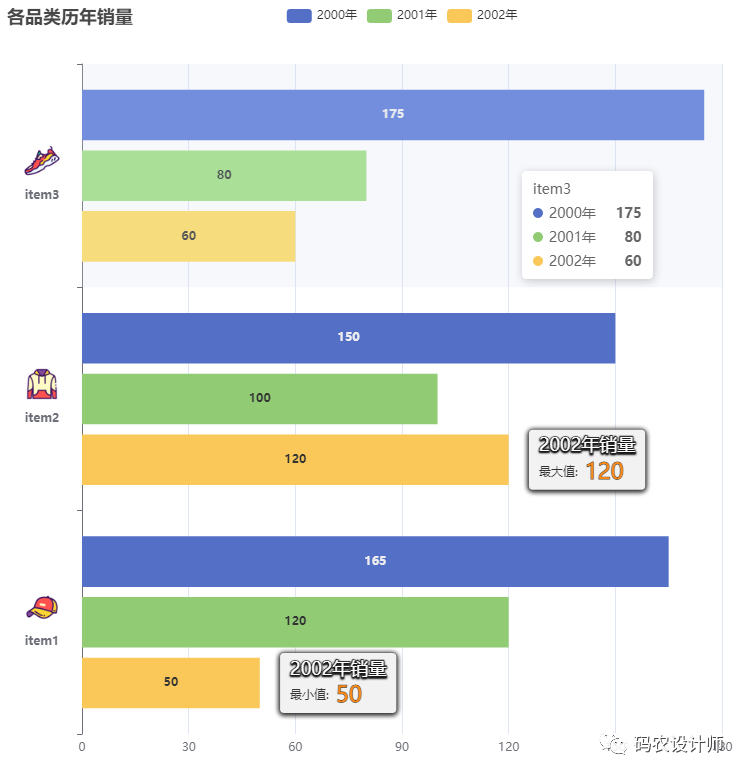
可以通过以下步骤实现上述效果:
首先实现简单的柱状图,需要注意的是本次定义了一个Label变量用于设置统一的标签样式,以便后续方便重复使用;
在yAxis.axisLabel配置项下定义富文本标签样式,用于在Y轴添加图标;
在series.markPoint.label配置项下定义在图表标注中使用的富文本标签样式;
代码如下所示:
1 // 设置统一的标签样式,以便后续方便重复使用
2 var Label = {
3 show: true, // 是否显示标签
4 position: "inside", // 标签的位置
5 fontWeight: "bold", // 文字字体的粗细
6 fontFamily: "Microsoft YaHei", // 文字的字体系列
7 };
8
9 // 定义图标本地路径
10 var itemIcons = {
11 item1: './images/item1.png',
12 item2: './images/item2.png',
13 item3: './images/item3.png'
14 };
15
16 // 设置图表的参数
17 var option = {
18 title: {
19 text: "各品类历年销量"
20 },
21
22 tooltip: {
23 trigger: 'axis', // 触发类型,axis为坐标轴触发,主要在柱状图,折线图等会使用类目轴的图表中使用
24 axisPointer: { // 坐标轴指示器配置项
25 type: 'shadow' // 指示器类型,shadow为阴影指示器
26 }
27 },
28
29 // 图例
30 legend: {},
31
32 // x轴
33 xAxis: {
34 type: 'value',
35 },
36
37 // y轴
38 yAxis: {
39 type: 'category',
40 data: ['item1', 'item2', 'item3'],
41 // 使用富文本标签
42 axisLabel: {
43 formatter: function(value) {
44 // return '{value|' + value + '}n{' + value + '| }'; // 此时文字在上,图片在下
45 return '{' + value + '| }n{value|' + value + '}'; // 此时图片在上,文字在下
46 },
47 margin: 20,
48 rich: {
49 value: {
50 lineHeight: 30,
51 align: 'center',
52 fontWeight: "bold", // 文字字体的粗细
53 fontFamily: "Microsoft YaHei", // 文字的字体系列
54 },
55 item1: {
56 height: 40,
57 align: 'center',
58 backgroundColor: { image: itemIcons.item1 }
59 },
60 item2: {
61 height: 40,
62 align: 'center',
63 backgroundColor: { image: itemIcons.item2 }
64 },
65 item3: {
66 height: 40,
67 align: 'center',
68 backgroundColor: { image: itemIcons.item3 }
69 }
70 }
71 },
72 },
73
74 // 数据系列
75 series: [{
76 name: '2000年',
77 type: 'bar',
78 label: Label, // 使用统一的标签样式
79 data: [165, 150, 175]
80 }, {
81 name: '2001年',
82 type: 'bar',
83 label: Label, // 使用统一的标签样式
84 data: [120, 100, 80]
85 }, {
86 name: '2002年',
87 type: 'bar',
88 data: [50, 120, 60],
89 label: Label, // 使用统一的标签样式
90 // 图表标注
91 markPoint: {
92 symbolSize: 1,
93 symbolOffset: [0, '50%'],
94 // 标注的文本
95 label: {
96 // 标签内容格式器,支持字符串模板和回调函数两种形式
97 // {b}:数据名、{c}:数据值
98 formatter: '{style1|2002年销量n}{style2|{b} }{style3|{c}}',
99 backgroundColor: 'rgb(242,242,242)',
100 borderColor: '#aaa',
101 borderWidth: 1,
102 borderRadius: 4,
103 padding: [4, 10],
104 lineHeight: 26,
105 shadowBlur: 5,
106 shadowColor: '#000',
107 shadowOffsetX: 0,
108 shadowOffsetY: 1,
109 position: 'right',
110 distance: 20,
111 // 各个文本片段(Text fragment)的样式
112 rich: {
113 style1: {
114 align: 'center',
115 color: '#fff',
116 fontSize: 18,
117 textShadowBlur: 2,
118 textShadowColor: '#000',
119 textShadowOffsetX: 0,
120 textShadowOffsetY: 1,
121 textBorderColor: '#333',
122 textBorderWidth: 2
123 },
124 style2: {
125 color: '#333'
126 },
127 style3: {
128 color: '#ff8811',
129 textBorderColor: '#000',
130 textBorderWidth: 1,
131 fontSize: 22
132 }
133 }
134 },
135 // 标注的数据数组
136 // 直接用 type 属性标注系列中的最大值,最小值
137 data: [
138 { type: 'max', name: '最大值: ' },
139 { type: 'min', name: '最小值: ' },
140 ]
141 }
142 }]
143 };
更多参数和配置可以查看官方文档:
1https://echarts.apache.org/zh/option.html


本篇文章来源于微信公众号: 码农设计师
